How to Set Up an Amazon FBA Shipping Plan
Are you interested in selling your own private label products with Amazon?
If you are new to the fascinating world of Amazon FBA or looking to gain some insight on how to set up your shipping plan for a new acquisition, then you’ve come to the right place.
When you make the decision to sell your own private label products through Amazon’s platform, you are taking the next step to growing your empire within the e-commerce space.
By setting up your Amazon shipping plan, you are telling Amazon exactly how much of your specific products will ship from which location before they arrive at Amazon’s warehouses. Making sure this information is correct can also help reduce any headaches you may encounter, such as delayed shipping times and unexpected fees.
This is why we have decided to provide a step-by-step guide on how to create your own Amazon FBA shipping plan. Before we dive into how you should complete that plan, let’s discuss what information you will need to have.
The Necessary Details for Your Amazon FBA Shipping Plan
Before you begin filling out your shipment plan, you will need to already have an Amazon Seller central account set up. You will then need listing pages created for the individual products you plan on shipping to an Amazon fulfillment center.
After these features are in place, you will need the shipping address from your manufacturer or freight forwarder, so you can inform Amazon where your products will be coming from.
Since you’ll be asked for it later, gather some additional information about your product order: the amount of items you’ve ordered, units per shipping box, dimensions of these shipping boxes, and the weight for each item and their respective shipping boxes. You will be much better off getting as much information as possible from your manufacturer to ensure your details are correct right from the start.
Now that you have your order’s dimensions and the weight of each box being shipped, what does the entire process of setting up your shipping plan look like? Let’s dive in and find out.
Manage Inventory
Once you’ve signed in to your Amazon Seller Central account, you will need to go to the “inventory” tab at the top of your dashboard and select “manage inventory” from the drop-down menu shown in the image below.
On this next page, you will see all the products currently within your account catalog. This will include detailed item information, such as SKUs, listing page creation dates, current prices per unit, and current listing statuses which you can see below.
Once you have selected all the items that you want to create your shipping method for, choose the “send/replenish inventory” option from the drop-down tab after checking the box next to your desired items. One option to send to Amazon FBA on this page is through the Send to Amazon workflow.
How to Send Products to Amazon in 4 Steps
In the “Send/replenish inventory” section you’ll see an option to “Send to Amazon” in the top menu. When you click this option, the list of your FBA SKUs will be shown.
Step 1: Select Inventory
To create your shipment, you first choose what inventory you want to send to Amazon by selecting the number of individual units you want for each of your SKUs.
Amazon will determine which SKUs can be packed together and group them together based on a number of factors.
Step 2: Pack Units
Once you have your groups or “pack groups”, you can pack your inventory in these groups and provide box contents information to allow Amazon to choose where they will ship your inventory.
Step 3: Confirm Shipping
Amazon will tell you the shipping destinations and all the applicable fees for your confirmation. Then you can set the shipping dates and modes.
You can send shipments via Amazon-partnered carriers or non-partnered carriers. Through partnered carriers, you can get discounted shipping rates.
Step 4: Print Box Labels
Labels are required for both small parcels and pallet shipments. After confirming shipping you’ll be given the option to download the FBA box ID labels.
If you choose to send pallet shipments, the pallets must have an associated pallet label that you can download and print off in the Send to Amazon workflow.
If you choose to send small parcels or pallets yourself through a non-partnered carrier, then your final step is to provide Amazon with tracking IDs for all of the boxes in your shipments; you can do this in the Send to Amazon workflow or on the Shipment summary page.
What you might be wondering at this point is what the best way to ship to Amazon FBA is.
The Best Way to Ship to Amazon FBA
Before you decide whether to start shipping products to Amazon via sea, ship, or land, you should think about whether you want inventory sent directly to Amazon or via your own warehouse or a third-party logistics company (3PL).
When you’re shipping inventory from your supplier, you need to trust that they are packaging the products in line with Amazon’s requirements. A way to ensure this is to have your supplier send your inventory to a warehouse or 3PL where inventory checks can be made.
If you find that your supplier is packaging products effectively, you can cut out the middleman and have them ship directly to Amazon fulfillment centers.
How you want inventory shipped—via sea, land, or air—is based on a number of factors.
Land shipping is best if your supplier is based in the country you’re selling in or potentially if you’re sending products from your home. Sea is best for large items and if you’re sending products directly to Amazon. Air is best if you’re shipping small items and only if the rates are not too different from shipping via sea as air shipping is expensive.
The other option to ship to FBA on the Amazon platform is through the Send/replenish inventory workflow. This option is best for those who want to use Amazon Global Logistics to ship inventory from China.
Send/Replenish Inventory
You will now set the quantity of FBA inventory you plan on shipping to Amazon by selecting the total number of units on this page which you can see from the image below.


These labels will include the Amazon standard identification number (ASIN) and the Fulfillment Network Stock Keeping Unit, which you will have already generated in your Seller Central account when creating the product listing pages.

If You choose to have Amazon perform this task by selecting them as the option from the drop-down menu, you will be given a screen asking if you would like to confirm or decline their label service which you can see in the image below.
You can also handle your own labeling or have a freight forwarder do it after declining Amazon’s label service. We recommend declining the service, as you will usually save quite some time and money by doing so. Print your labels now and send them to your manufacturer if they will be handling this operation for you. Once you have made your label prepping selections, click “Continue” to move on and choose your barcode type.
Converting to FBA
On the “converting to fulfilled by Amazon” tab, you will see a drop-down for selecting which type of barcode you would like: a merchant barcode or an Amazon barcode. If you’re selling Amazon private label products, select the Amazon barcode option to generate a unique barcode for your items within Amazon’s platform only.

In most cases, you will select the Amazon barcode option unless you don’t plan on selling much of your product line on their platform. From here, move on to “convert & send inventory” so your products can be converted to their own unique Amazon FBA barcodes. You will then need to fill out the required product information.
Required Product Information
After selecting your barcode type, you will need to then enter any required product information shown in the image below.


Shipping Details
The dashboard will ask you to enter your “ship from” information at the top left of the screen if you haven’t already. If you are shipping directly from your home, input your home address.
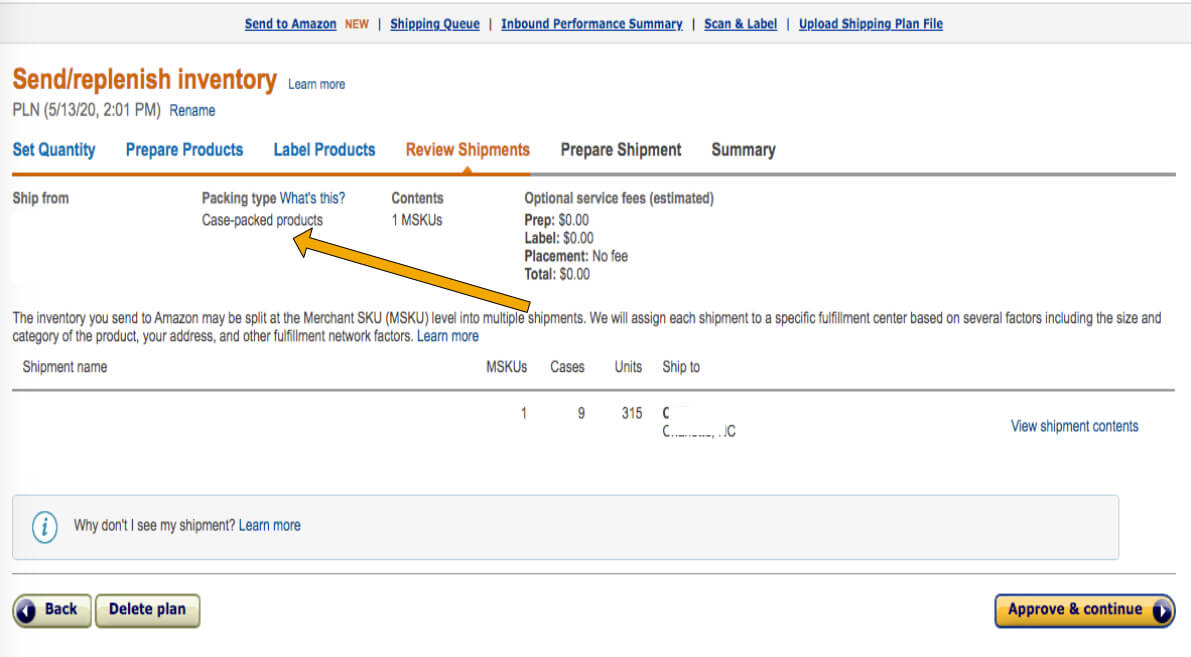
Packing Details
On this tab, you can select your product shipping package dimensions, such as how big your packages are and what they weigh. Make sure your information is accurate to prevent miscommunication and time delays, which will happen if you change these details later on.
Amazon FBA Package Dimensions
Item package dimension refers to the size of the individual unit you’re listing. This data is required for Amazon to calculate all related storage fees and decide where to store your products.
You should list your package dimensions in the following order: length, width, and height. Amazon’s fulfillment centers have sensors that measure the dimensions of your packages, including the box and any loose packaging material.
Delivery Details
Logistically you’ll need to know how you plan on delivering your inventory to Amazon.
There are a few diffferent methods of delivery:
- Less than truckload (LTL)
- Full truckload (FTL)
- Small parcel delivery (SPDs are smaller shipments that are usually sent via DHL, UPS, FedEx, or local postal services)
See this guide from Amazon to clear up all the details and forms you need for your shipment to be processed.
Once you have completed this form, click “Continue” to move on and select who will be prepping your products.
Preparing and Labeling your Products
Choosing the “merchant” option when deciding who will prepare your products will save you time and money as mentioned earlier, Amazon charges more than your manufacturer may.

Amazon will only prep products with an active UPC, but whichever option you choose, you need to have the products prepared to meet Amazon’s requirements.
How to Prepare Amazon FBA Shipment
Your products need to be prepped in packaging using appropriate materials which can include bubble wrap, poly bags, opaque bags, tape, or boxes. Which category of products you’re sending determines how your products should be packed. For example, sharp or fragile products need to be overboxed to protect the items. A list of the product categories and their packaging requirements can be found in this Seller Central post.
Once you have selected an option for product preparations, click “Continue” to review the final details of your shipping plan and choose your Amazon FBA shipping address.
Review Shipments
On this tab, you will see the final Amazon FBA warehouse address where you, your manufacturer, or your freight forwarder will be shipping your items. In most cases, items shipped from China will arrive at a warehouse in Dallas, Texas, so keep that in mind when you are reviewing this information.

Prepare Shipment
Select “work on shipment” in this tab to get the complete details of the shipping plan that you have created. This will include the address you will be shipping your items from to ensure you, your manufacturer, or your freight forwarder will ship your items to the correct warehouse location.
If you are doing your own shipping, you will have to select a shipping service: UPS or FedEx. In this case, you’ll use a shipping label for the service and an Amazon FBA shipping label as shown in the image below.

Shipment Packing
You can get packing information from your manufacturer once you’ve started to place your order with them. Make sure you obtain the correct weights and box dimensions as you will need to enter that information in this section.
If you happen to be shipping a number of boxes in the same shipment, you will need to input the dimensions and weight of each box along with the number of units in each box. After entering this information, it’s time to print out your shipping labels.
Shipping Labels
Click on “print box labels” to open the document containing the shipping box labels for your items. From here, you can forward these Amazon FBA shipping labels to your manufacturer so they can place them on the boxes that will ship to the address provided by Amazon.
Shipping items from your home? Click “Continue” after inputting your shipment packing details and you will see a shipping cost breakdown based on the service provider you’ve selected. Two labels will print in this instance instead of one for both Amazon and the shipping service provider.
Once you have finished printing your shipping labels or forwarded the labels to your shipper, you’ve completed the process of setting up your Amazon FBA shipping plan. Now that you have a better understanding of how to set up your own Amazon FBA shipping plan, what’s the next step?
Are You Ready to Acquire an Amazon FBA Business and Set Up Your Own Shipping Plan?
If you’d like to skip the months of start-up time required to build an Amazon FBA business from scratch, buying an established cash-generating business from our marketplace is the perfect option.
When you acquire a vetted and reviewed business that has met our specific listing requirements, you skip the long start-up process and can focus on scaling the business using data gathered from the previous owner’s efforts.
If you would like the opportunity to grow and scale an already profitable digital property, schedule a call with one of our business advisors. They will walk you through our entire marketplace and match you with the perfect business for your investment goals.
By following the steps detailed in this guide when creating your Amazon FBA shipping plan, you can handle this process every step of the way while growing your own empire within the expanding industry of Amazon FBA.








